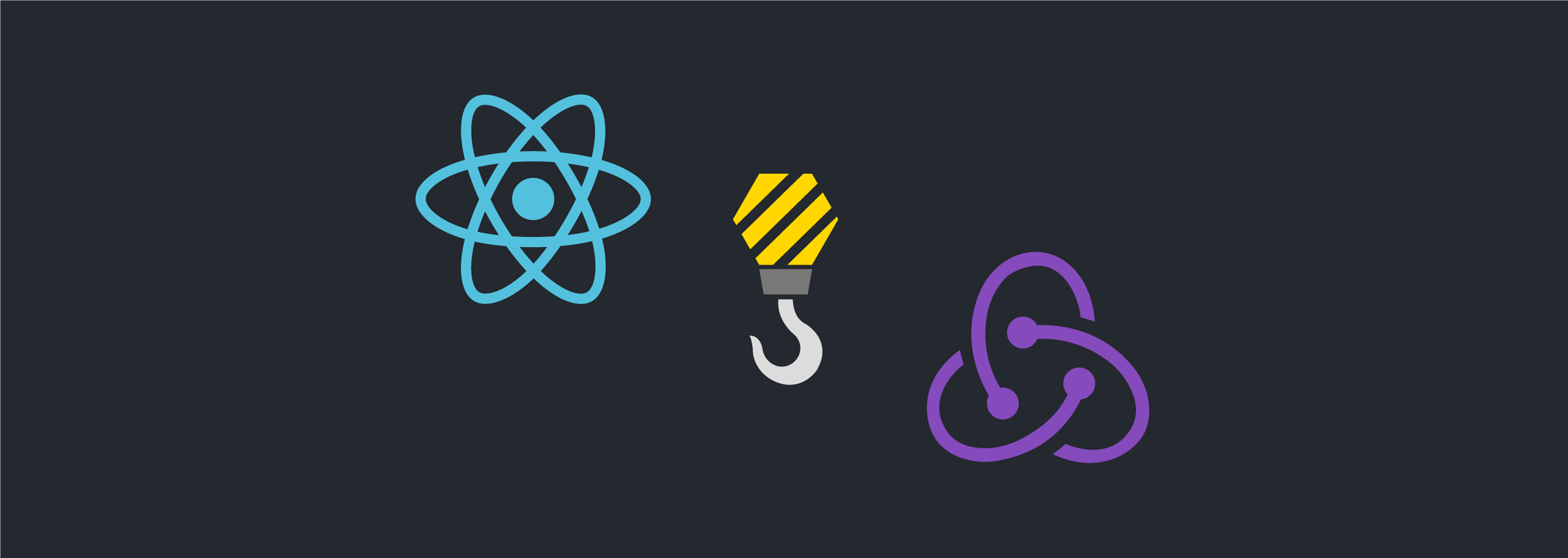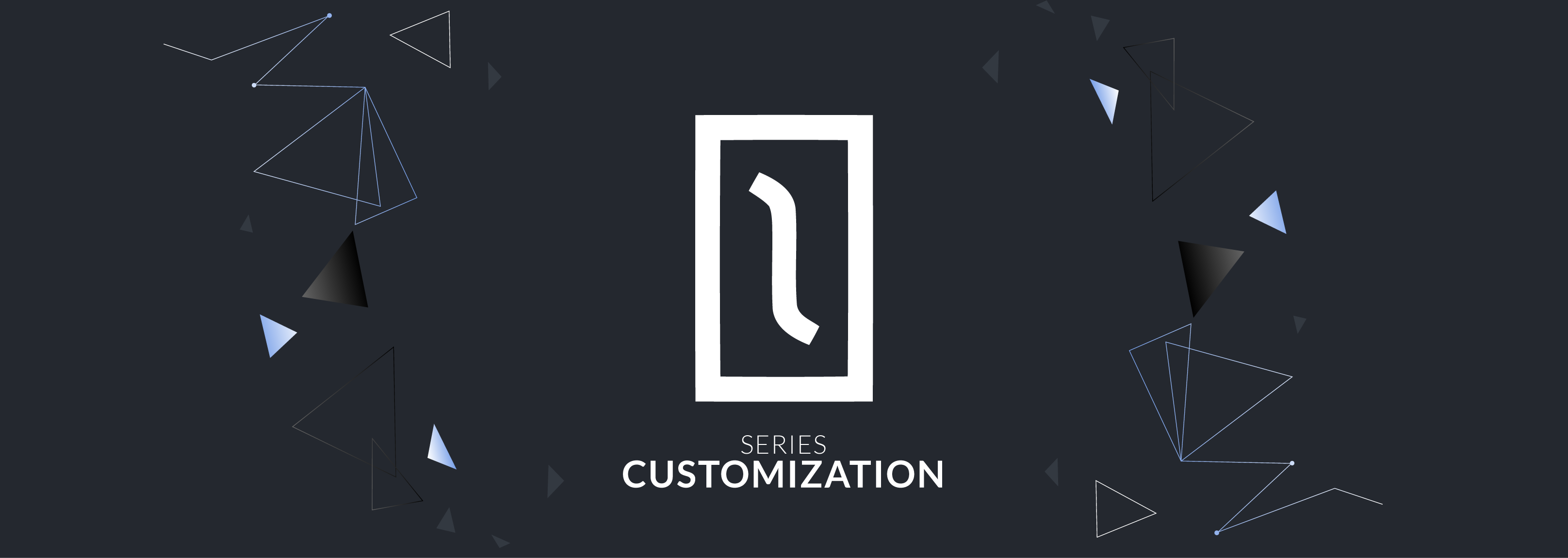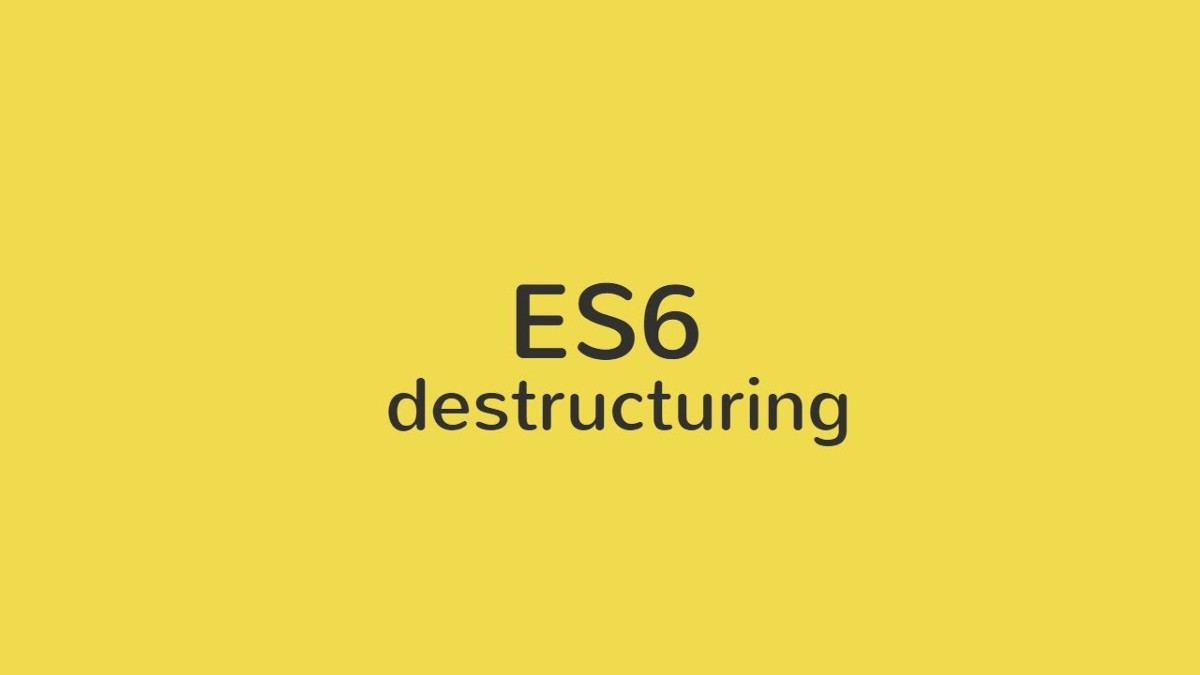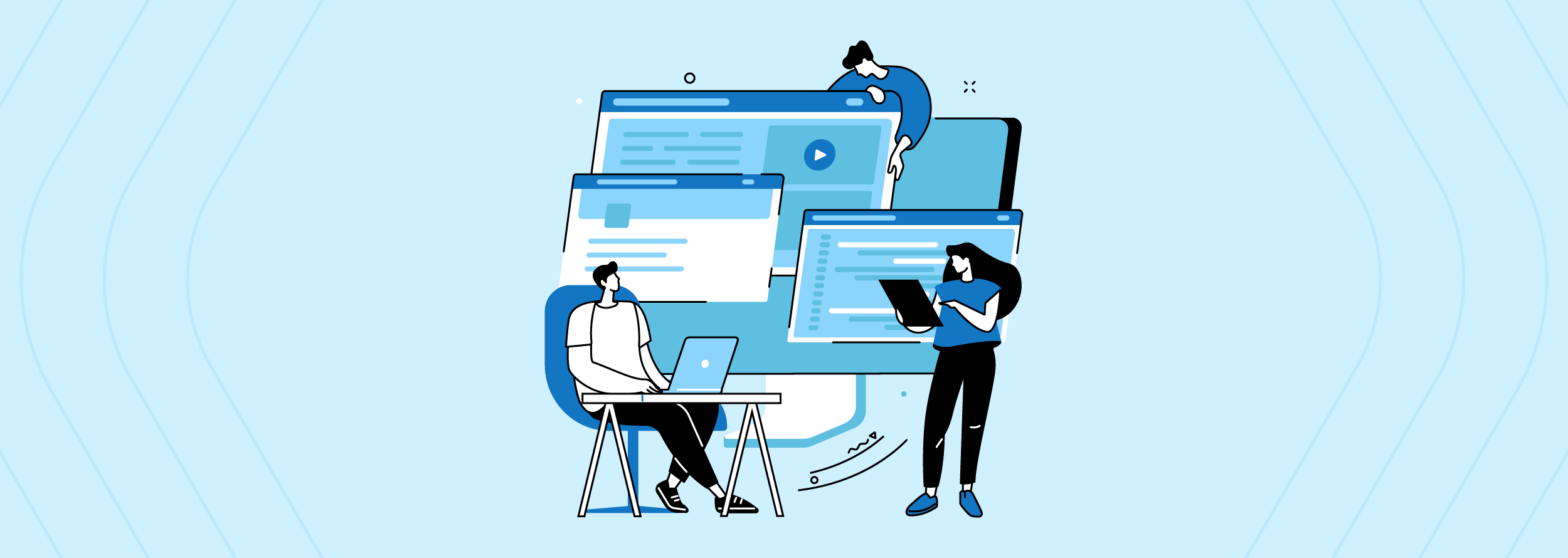Building a counter app to know how to start a project with Typescript it’s easy if you follow this guide. Also, learning how to implement React Hooks creating the following project it’s one of the things you’re gonna learn here. And, last but not least, we are going to add testing for React Native.
Welcome to the React Hooks, TypeScript and Redux for React Native blogpost. Here, I will talk about how to use React Hooks with TypeScript and React Native.
For this blog post, we are going to build a counter app. This exercise consists of two buttons that increment or decrement the state of our app. We are going to implement Hooks to see the benefits of using them, and how to integrate TypeScript and Redux. Then, we are going to test with Jest.
Getting started with TypeScript
First, let me tell you what is TypeScript. According to the documentation, it is:
TypeScript is a typed superset of JavaScript that compiles to plain JavaScript any browser, any host, and any open-source. Share on XJavaScript that scales. TypeScript is a typed superset of JavaScript that compiles to plain JavaScript any browser, any host, and any open-source. TypeScript also helps us to create JavaScript code cleaner. It is an object-oriented programming language. And, it requires a TypeScript compiler to convert it into a JavaScript file.
When I started with TypeScript, it was difficult for me to understand it. This was happening because I was using the dynamic typed part of JavaScript. TypeScript forces us to create data types specifics.
TypeScript was designed by Anders Hejlsberg at Microsoft. It is both a language and a set of tools. It is a strongly typed, object-oriented, compiled language. It is a superset of JavaScript compiled to JavaScript. TypeScript is JavaScript with some additional features. It was created to make JavaScript code development safe and it uses all the code found in JavaScript with other coding concepts like classes, modules, interfaces, and types. It also allows developers to detect errors and debug applications easier.
Benefits to use TypeScript:
- It is purely object-oriented programming.
- It can be used for client-side and server-side development equal.
- It offers a “compiler” that can convert to JavaScript-equivalent code.
- It has an API for DOM manipulation.
- It has a namespace concept by defining a “Module”.
- We can create Classes, Interfaces, Generics.
- The compiler is used to convert to JavaScript so it can run on web pages.
- Null checking when you are in development.
- It can use Access modifiers.
- It can use NameSpaces.
- TypeScript has static type checking.
TypeScript is able to point out errors in compilation during development. It also supports JavaScript libraries and API documentation. In TypeScript, the same code can be run on any browser, device or operating system. JavaScript code is TypeScript code. It can be converted into TypeScript just changing the extension of the file from “.js” to “.ts”.
Install environment
Ok, now let’s create our project with TypeScript.
First of all, we need to create our project.
react-native init rnworkshop
cd rnworkshop
Adding Typescript
The next step is to add TypeScript to your project. The following commands will:
1. Add TypeScript to your project.
yarn add --dev typescript
2. Add React Native TypeScript Transformer to your project.
yarn add --dev react-native-typescript-transformer
3. Initialize an empty TypeScript config file, which we’ll configure next.
yarn tsc --init --pretty --jsx react
4. Add an empty React Native TypeScript Transformer config file, which we will configure next.
touch rn-cli.config.js
5. Adds typings for React and React Native.
yarn add --dev @types/react @types/react-native
This package contains type definitions for React.
The rn-cli.config.js contains the settings for the React Native TypeScript Transformer. These lines will transform the TSX files to JS files, you need to open it and add the following:
module.exports = {
getTransformModulePath() {
return require.resolve('react-native-typescript-transformer');
},
getSourceExts() {
return ['ts', 'tsx'];
},
};
Rename the generated App.js and __tests_/App.js files to App.tsx. All new files should use the .tsx extension (or .ts if the file doesn’t contain any JSX code). It is the extension of TypeScript.
Redux
Redux is a package that helps us create only one state into our app. You can use it according to your needs.xf Share on XRedux is a package that helps us create only one state into our app. The only way to change the state is through dispatch actions.
How does it work?
It works as a single store. We can access our application store through the Dispatch function. The Dispatch will call the Actions. The Actions need to be defined to call the Reducers. The Reducers will do changes into the global store.
You can use Redux according to your needs. There are other alternatives such as Flux.
A practical example
The example counter app is good to understand the changes in the state. The example counter is about an initialState that will be called counter. Two functions will change the initialState through the dispatch. We will define the Actions, and then, we are going to change the file App.tsx to use Hooks. We are using Redux because only one state must exist in the app and with Redux we can do that.
Store
One storage holds the state tree of your application. Store is not a class, it’s just an object with a few methods on it.
Store Methods
getState()
This method will return the current state tree from the app.
dispatch(action)
Executes an action type. This is the only way to make changes into the state.
subscribe(listener)
Adds a change listener. It will be called any time an action is dispatched.
replaceReducer(nextReducer)
Replaces the reducer currently used by the store to calculate the state.
If we want to create a store, we need to create a file in the root path called store.ts. The store is created by two methods createStore and combineReducers. Let’s create it.
import {createStore, combineReducers} from 'redux';
import counter from './reducers/counterReducer';
const rootReducer = combineReducers({
counter,
});
const configureStore = () = {
return createStore(rootReducer);
};
export default configureStore;
createStore holds all the state trees of your app.The only way to change this store is with Dispatch Actions.
combineReducers is a helper function from the Redux package that will return an object with all the reducers declared into the combineReducer helper.
rootReducer will return an object with all our Reducers. The Reducers will be explained shortly.
configureStore will return our store with all our Reducers into it.
Actions
Into the Actions we have functions. These functions will be called by the view through the Dispatch. We need to return these functions with two parameters: the type and payload.
Type
They define a file usually called types.ts into a folder called actions. This name is usually used by convention, but you can use whatever name to define them. For the example counter we are going to need two action types INCREMENT_COUNT and DECREMENT_COUNT. We need to export these constants into a file.
// actions/types.ts
export const INCREMENT_COUNT = 'INCREMENT_COUNT';
export const DECREMENT_COUNT = 'DECREMENT_COUNT';
Now, we need to create a new file with the name incrementer.ts inside the same folder. In this new file we are going to declare the functions. These functions will return the type and payload.
// actions/incrementer.ts
import {INCREMENT_COUNT, DECREMENT_COUNT} from './types';
export const incrementCount = (counter: number) => {
return {
type: INCREMENT_COUNT,
payload: counter,
};
};
export const decrementCount = (counter: number) => {
return {
type: DECREMENT_COUNT,
payload: counter,
};
};
We have finished the Actions. Redux knows what type needs to query.
Reducers
Reducers help us specify how the state will change. They are a response to the actions sent to the store. The actions describe what happened, they do not describe how the state will change. We are going to create the reducer for the example counter. We are going to define the changes that we need in our state.
Usually, Reducers go in the folder “reducers”. The files in the Reducers use the Reducer’s name and prefix Reducer. For example:
// reducers/counterReducer.ts
import { INCREMENT_COUNT, DECREMENT_COUNT } from '../actions/types';
const initialState = {
counter: 0,
};
const counter = (state = initialState, action: any) => {
switch (action.type) {
case INCREMENT_COUNT:
return {
...state,
counter: state.counter + 1,
};
case DECREMENT_COUNT:
return {
...state,
counter: state.counter - 1,
};
default:
return state;
}
};
export default counter;
We need to import the action types we defined previously. Then, we define the initial state. This is the state for our example counter.
const initialState = {
counter: 0,
};
This function is the Reducer’s name. This reducer will need to get the state and the action.
const counter = (state = initialState, action: any) = {
switch (action.type) {
case INCREMENT_COUNT:
return {
...state,
counter: state.counter + 1,
};
case DECREMENT_COUNT:
return {
...state,
counter: state.counter - 1,
};
default:
return state;
}
};
Now we need to import redux on our App.tsx component. We need to import the actions too.
mapStateProps: This function returns the global store with the latest changes.
mapDispatchToProps: Here, we can call the dispatch functions. We can modify the global state.
We need to connect our component with the global state with the connect function on react-redux.
export default connect( mapStateProps, mapDispatchToProps, )(App);
Here is the complete example:
import React from 'react';
import { View, Button, Text, StyleSheet } from 'react-native';
import { connect } from 'react-redux';
import { incrementCount, decrementCount } from '../actions/incrementer';
function App(props: any) {
return (
<View style={styles.containerView}>
<Text>{props.counter.counter}
<Button
title="Increment"
onPress={() => props.increment(props.counter.counter)}
/>
<Button
title="Decrement"
onPress={() => props.decrement(props.counter.counter)}
/>
</View>
);
}
const mapStateProps = (state: any) => {
return {
counter: state.counter,
};
};
const mapDispatchToProps = (dispatch: any) => {
return {
increment: (counter: number) => {
dispatch(incrementCount(counter));
},
decrement: (counter: number) => {
dispatch(decrementCount(counter));
},
};
};
export default connect(
mapStateProps,
mapDispatchToProps,
)(App);
const styles = StyleSheet.create({
containerView: {
flex: 1,
justifyContent: 'center',
alignItems: 'center',
},
});
In summary, Redux is a predictable state container. It is an easy way to implement a global store. Redux is flexible, centralized and debuggable for JS apps. In this case we are using Redux with React, but you can use Redux with other front end frameworks.
TypeScript in Redux has the potential to bring type safety for Reducers, state, Action creators, and UI components. It is easy to refactor typed code for your React Redux app. Take time to consider the decision to use typescript on your app.
React Hooks
A React Hook is a special function that allows us to use React features. React hooks allow us to take a functional component, manage its state and lifecycle methods. I can say that React Hooks have helped me create a cleaner React code. The tedious way to write this.state is over with React Hooks. In new files, you can make separate files to logic and view.
React Hooks work on a version higher than 16.8. It is the newest of ReactJS. Without them, we have to bind all classes because the functions must be updated through the render. We have to declare our class component and get all the props into the component. We have to declare our state and update it with a special method of react this.state.value. Like the example below:
import React, { Component } from 'react';
import { View, Button, Text } from 'react-native'
class Counter extends Component {
constructor(props) {
super(props);
this.state = {
count: 0
};
this.handleCounter = this.handleCounter.bind(this);
}
handleCounter(counter) {
this.setState({
count: counter
})
}
render() {
return (
<View style={{ margin: 100 }}>
<Text>You clicked {count} times
<Button title=”Increment” onPress={() => this.handleCounter(this.state.count + 1)} />
<Button title=”Decrement” onPress={() => this.handleCounter(this.state.count - 1)} />
</View>
);
}
}
export default Counter
Now we can use the hook useState into React. The state is declared within our functional component. We do not have to bind our classes and the way to declare the state is using Hooks to give the values to our initial structure. We can read the values of our state easier only by declaring the state name.
This is the equivalent code of the previous example.
import React, {useState} from 'react';
import {View, Button, Text} from 'react-native';
function Counter() {
const [count, setCount] = useState(0);
return (
<View style={{ margin: 100 }}>
<Text>You clicked {count} times
<Button title="Increment" onPress={() => setCount(count + 1)} />
<Button title="Decrement" onPress={() => setCount(count - 1)} />
</View>
);
}
export default Counter;
Our state is better to read with this React Hook and the code is shorter. React Hooks allow us to create modular and extensible code. In this blog, we will review the basic React Hooks.
The basic React Hooks:
- useState
- useEffect
- useContext
More Hooks:
- useReducer
- useCallback
- useMemo
- useRef
- useImperativeHandle
- useLayoutEffect
- useDebugValue
We can create our own Hooks, it is simple. We will see an example about how to create our own Hooks and you will see the benefits.
Hook useState
The state reflects the values that you need for your render. It can be declared in every .JSX file. You can keep all data types in the state. The state always returns us the most recent changes.
const [value, setValue] = useState(initialState)
On versions previous than 16.8, we read our state declaring it that way:
super(props)
this.state = {
valueText: '',
valueNumber: 0
}
With this code we can read the state by this.state.valueText. We can update the state in this way:
this.setState({ valueText: 'Lorem Ipsum' })
Now with React Hooks, we declare our state in this way:
const [valueText, setValueText] = useState('')
const [valueNumber, setValueNumber] = useState(0)
const [valueArray, setValueArray] = useState([])
With this code we can read the state by valueText or valueNumber or valueArray. We can update the state on this way:
setState(newState)
For example:
setValueText('Lorem Ipsum')
setValueNumber(9)
setValueArray([1, 2, 3])
useState allows us to use state and other React features without writing a class. useState is an array with two positions. The first position saves the current state. The second position has a method to change the state’s value.
Suppose that we want to add an automatic increment or decrement for our counter example. We need to declare a state into our functional component called automatic. First, we need import the “useState” Hook:
import { useState } from “react”
If we need a Hook, first we have to import it from the React library. Now, we can declare our state. As good practice we need to name our value first in camelCase. The second position needs to be called with the prefix set plus the state’s name.
const [automaticIncrement, setAutomaticIncrement] = useState(false);
const [automaticDecrement, setAutomaticDecrement] = useState(false);
const [stop, setStop] = useState(true);
Our state is ready to accept changes in the values. For this example, we are going to need these three variables because one will increment automatically and others will decrement automatically. Both are with the boolean value false. The third option is to stop the automatic function. It is true because in the view the value is held in zero. Those are the initial values.
We are going to add three more buttons in the view. They change the state to true when we want to use the automatic function.
<Button
title="Auto Increment"
onPress={() => {
setAutomaticIncrement(true);
setAutomaticDecrement(false);
setStop(false);
}}
/>
<Button
title="Auto Decrement"
onPress={() => {
setAutomaticIncrement(false);
setAutomaticDecrement(true);
setStop(false);
}}
/>
<Button
title="Stop"
onPress={() => {
setStop(!stop);
}}
/>We have prepared all to use the useEffect hook. This hook will allow you to change the value every time that the render is working.
Hook useEffect
useEffect(didUptate)
This Hook works like a combination of componentDidMount and componentDidUpdate.
With useEffect, you can add mutations, subscriptions, timers, logging, fetch and others. To use this Hook, we need to import it from the React library, like this:
import { useEffect } from ‘react’
useEffect(() => {
// This is called after every render, by default
console.log('render!');
// If you want to implement componentWillUnmount
return () => console.log('unmounting...');
})
// If you want implement componentDidMount only add [] at end of useEffect
useEffect(() => {
// This is called after every render, by default
console.log('render!');
}, [])
You can add useEffect more than once to the same file. For the automatic function to counter example we need to declare the useEffect into our functional component. These Hooks will work calling our dispatch and executing the reducer for increment or decrement automatically:
useEffect(() => {
if (automaticIncrement && !stop) {
setTimeout(() => {
props.increment(props.counter.counter);
}, 100);
}
if (automaticDecrement && !stop) {
setTimeout(() => {
props.decrement(props.counter.counter);
}, 100);
}
});
The three buttons declared previously will change the state of our component. With useEffect we are going to read the values from the state tree. We will be able to activate the increment or decrement option. We are using a setTimeout as you can see for call the dispatch action from Redux depending on the case. If we press the button ‘Auto increment’ or ‘Auto decrement’, we will see the automatic function running. If we press the option stop the auto running will stop. It is a good example on how the useEffect works. We have the complete example below:
import React, {useEffect, useState} from 'react';
import {View, Button, Text, StyleSheet} from 'react-native';
import {connect} from 'react-redux';
import {incrementCount, decrementCount} from '../actions/incrementer';
function App(props: any) {
const [automaticIncrement, setAutomaticIncrement] = useState(false);
const [automaticDecrement, setAutomaticDecrement] = useState(false);
const [stop, setStop] = useState(true);
useEffect(() => {
if (automaticIncrement && !stop) {
setTimeout(() => {
props.increment(props.counter.counter);
}, 100);
}
if (automaticDecrement && !stop) {
setTimeout(() => {
props.decrement(props.counter.counter);
}, 100);
}
});
return (
<View style={styles.containerView}>
<Text>{props.counter.counter}
<Button
title="Increment"
onPress={() => props.increment(props.counter.counter)}
/>
<Button
title="Decrement"
onPress={() => props.decrement(props.counter.counter)}
/>
<Button
title="Auto Increment"
onPress={() => {
setAutomaticIncrement(true);
setAutomaticDecrement(false);
setStop(false);
}}
/>
<Button
title="Auto Decrement"
onPress={() => {
setAutomaticIncrement(false);
setAutomaticDecrement(true);
setStop(false);
}}
/>
<Button
title="Stop"
onPress={() => {
setStop(!stop);
}}
/>
</View>
);
}
const mapStateProps = (state: any) => {
return {
counter: state.counter,
};
};
const mapDispatchToProps = (dispatch: any) => {
return {
increment: (counter: number) => {
dispatch(incrementCount(counter));
},
decrement: (counter: number) => {
dispatch(decrementCount(counter));
},
};
};
export default connect(
mapStateProps,
mapDispatchToProps,
)(App);
const styles = StyleSheet.create({
containerView: {
flex: 1,
justifyContent: 'center',
alignItems: 'center',
},
});
Hook useContext
const value = useContext(MyContext)
The React Context API allows you to easily access data on different levels of the component tree, without having to pass data down through props.
Context is mainly used when some data has to be accessible by many components at different levels of nesting. Apply it sparingly because it makes component reuse more difficult.
useContext helps us make our code modular. It allows us to pass properties between screens. For example, If we have a Toolbar. It needs to keep the same styles on all screens. We are going to add a toolbar example to our application. We are going to pass the styles for useContext.
First, we are going to import our useContext Hook.
import React, { useContext } from 'react';
Then, we need to import the react native components for the styles and views.
import { StyleSheet, View, Text } from 'react-native';
The object theme is to save the different toolbar’s styles. For this example, we are going to save two different colors for the toolbar light and dark.
const themes = {
light: {
background: '#eeeeee',
},
dark: {
background: '#222222',
},
};We need to create our context using the React Context API. This function will create a context object with all methods. The image below is an example.
const ThemeContext = React.createContext(themes.light);
The provider will pass the value for the tree. We are passing the light value from our theme object. The value only will be read to the component wrapped.
function ToolBar() {
return (
<ThemeContext.Provider value={themes.light}>
<ThemedToolbar />
</ThemeContext.Provider>
);
}
We are going to create our ThemedToolbar functional object. Into this component we are going to call useContext Hook. We pass the ThemeContext declared previously. The image below is an example for the object that it will return.
ThemedToolbar is the functional component for show in the render. Now, we can use the object within the context.
function ThemedToolbar() {
const theme = useContext(ThemeContext);
return (
<View style={styles.marginView}>
<View
style={Object.assign(
{backgroundColor: theme.background},
styles.viewText,
)}>
<Text>{theme.title}
</View>
</View>
);
}
We are using the context to pass a style to our view and the toolbar’s title. You can see it in the code above highlighted in blue.
We must export our ToolBar that has the provider property.
export default ToolBar;
This is the style guide used. marginView>/code> is for using a margin in our app. textColor has the color for our text into the text component. viewText is for center the content of our view.
const styles = StyleSheet.create({
marginView: {
marginTop: 100,
},
textColor: {
color: 'blue',
fontWeight: 'bold',
marginLeft: 60,
},
viewText: {
width: '80%',
height: 40,
marginLeft: 30,
},
});
In summary, this Hook can be used to pass values into our components. React.createContext is to wrap the object that you want to make modular. If you want to make changes to the values only you need to modify this object to do it. Provider works to pass values of our context wrapped. Use this hook depending on your needs.
Building your own hook
This is a practical example about how to create our own hook.
import React, { useState } from "react"
import { View, Button, Text } from "react-native"
function App() {
const [count, setCount] = useState(0);
function Increment() {
setCount(count + 1);
}
function Decrement() {
setCount(count - 1);
}
return (
<View>
<Text>{count}
<Button title="Increment" onPress={Increment} />
<Button title="Decrement" onPress={Decrement} />
</View>
);
}
export default AppFirst, we need to create a new file called MyOwnHook.ts. In the new file we are going to return a function with our hook. As good practice all the hooks must start with the prefix use . In this function we are going to return an array with our functions and state.
import { useState } from "react";
function useCounter(value: number, nextValue: number) {
const [count, setCount] = useState(value)
function Increment() {
setCount(count + nextValue: number)
}
function Decrement() {
setCount(count - nextValue: number)
}
return [count, Increment, Decrement]
}
export default useCounter;
Now, our component can take the state value and functions on this way:
import React from "react";
import { View, Button } from “react-native”:
import useCounter from "./MyOwnHook";
function App() {
const [count, Increment, Decrement] = useCounter(0, 1);
return (
<View>{count}
<Button onClick={Increment} title=”Increment” />
<Button onClick={Decrement} title=”Decrement” />
);
}
export default App;
In this example, we can see that our code reads better and if we need to create complex functions we can keep them separate in other files.
The rules of React Hooks
There are four main usage rules for React Hooks:
1.- Hooks must be called in the same order, at the top level.
2.- Don’t call Hooks inside loops, conditions, or nested functions.
3.- Only call Hooks from React functions.
4.- Custom Hooks should start with the word use and be camel-cased.
There is an ESLint plugin that can help you enforce the rules. You can add this plugin to your project. This plugin was developed by the React core team.
yarn add eslint-plugin-react-hooks
Jest - Running the testing
React Native ships with Jest, so for testing a React Native app with TypeScript, we'll want to add ts-jest to our devDependencies.
yarn add --dev ts-jest
Then, we'll open our package.json and replace the Jest field with the following:
{
"jest": {
"preset": "react-native",
"moduleFileExtensions": [
"ts",
"tsx",
"js"
],
"transform": {
"^.+\\.(js)$": "/node_modules/babel-jest",
"\\.(ts|tsx)$": "/node_modules/ts-jest/preprocessor.js"
},
"testRegex": "(/__tests__/.*|\\.(test|spec))\\.(ts|tsx|js)$",
"testPathIgnorePatterns": [
"\\.snap$",
"/node_modules/"
],
"cacheDirectory": ".jest/cache"
}
}
This will configure Jest to run .ts and .tsx files with ts-jest. Now we need to install in our dev dependencies the libraries that help us write and test TypeScript code.
yarn add --dev @types/jest @types/react @types/react-native @types/react-test-renderer
Add this folder in the .gitignore file.
.jest/
Here is an example to run Jest with Redux:
A good practice is to create a file with the exact name of the component that you wish to test with a prefix test. So, in this example we need to create a new file into folder __test__ called App-test.tsx.
// __test__/App-test.tsx
import 'react-native';
import React from 'react';
import App from '../components/App';
import { Provider } from 'react-redux';
import { createStore } from 'redux';
import placeReducer from '../reducers/placeReducer';
import renderer from 'react-test-renderer';
const store = createStore(placeReducer);
it('renders correctly', () => {
renderer.create(
,
);
});
Run testing with command: yarn jest
Add .jest/ file to .gitignore before pushing into the repository.
Running on emulator
Run your project with yarn ios or yarn android
Conclusion
The reason TypeScript is so loved by JavaScript developers is because adding types to JS allows you to spot errors before running your code. Share on XReact Native is one of the most popular JS libraries for mobile development. If you come from ReactJS it will be easier to learn. The reason TypeScript is so loved by JavaScript developers is because adding types to JavaScript allows you to spot errors before running your code. When we are developing our IDE will help us debug our code automatically.
Learning TypeScript could look intimidating if you think that is a completely new programming language. TypeScript is only a new layer designed to create JS code minimizing the human errors.
React Hooks change class components to functional components. Hooks allow us to organize the logic in a component into reusable files. We have three basic Hooks: useState, useEffect, useContext. We can separate files with our functions and we can use only in one line importing it into the functional component that we want.
There are more advanced Hooks: useCallback, useMemo, useReducer, useRef, useLayoutEffect each one is well explained in the official documentation. You can make your own Hook as you can see in previous examples. You need to respect the rules about the Hooks declared in the documentation.
Jest helps us create our unit and functional tests. We can use it with TypeScript. In summary, we have all the stack to create powerful and beautiful mobile applications. React Native has a lot of documentation. We can read and solve our issues following the community.
Next Steps
Next possible steps for this exercise could be to:
- Add styles for components
- Experiment with advanced Hooks
- Add Enzyme for Jest
Built With
- React Native - The web framework used
- NodeJS - Dependency Management
- yarn - Dependency Management
- Redux - Global Store
Thanks for reading!
@FernandoAmezcua, Software Engineer at MagmaLabs