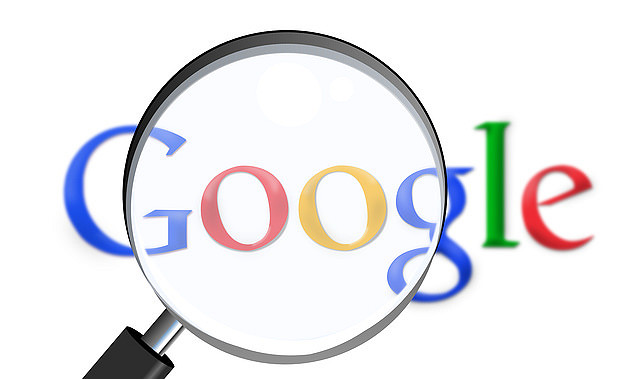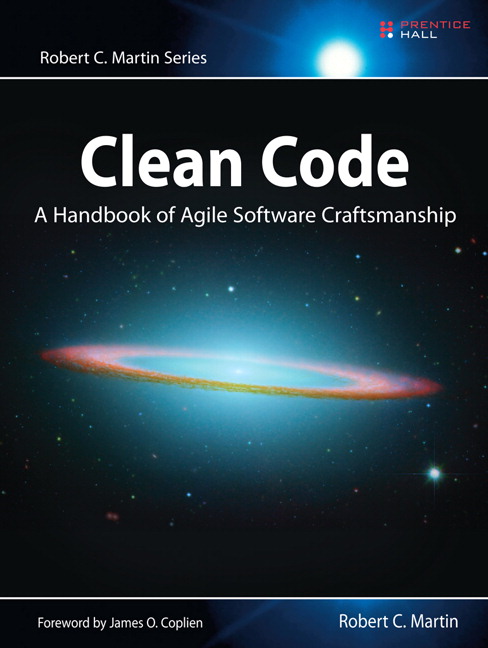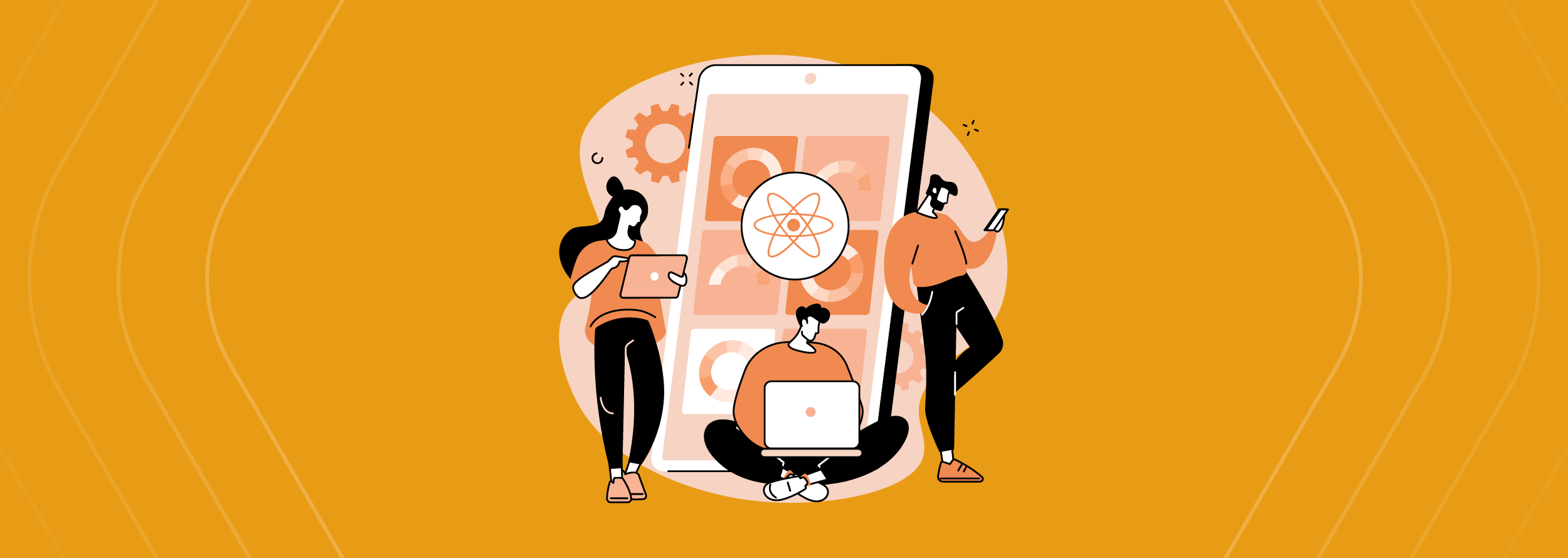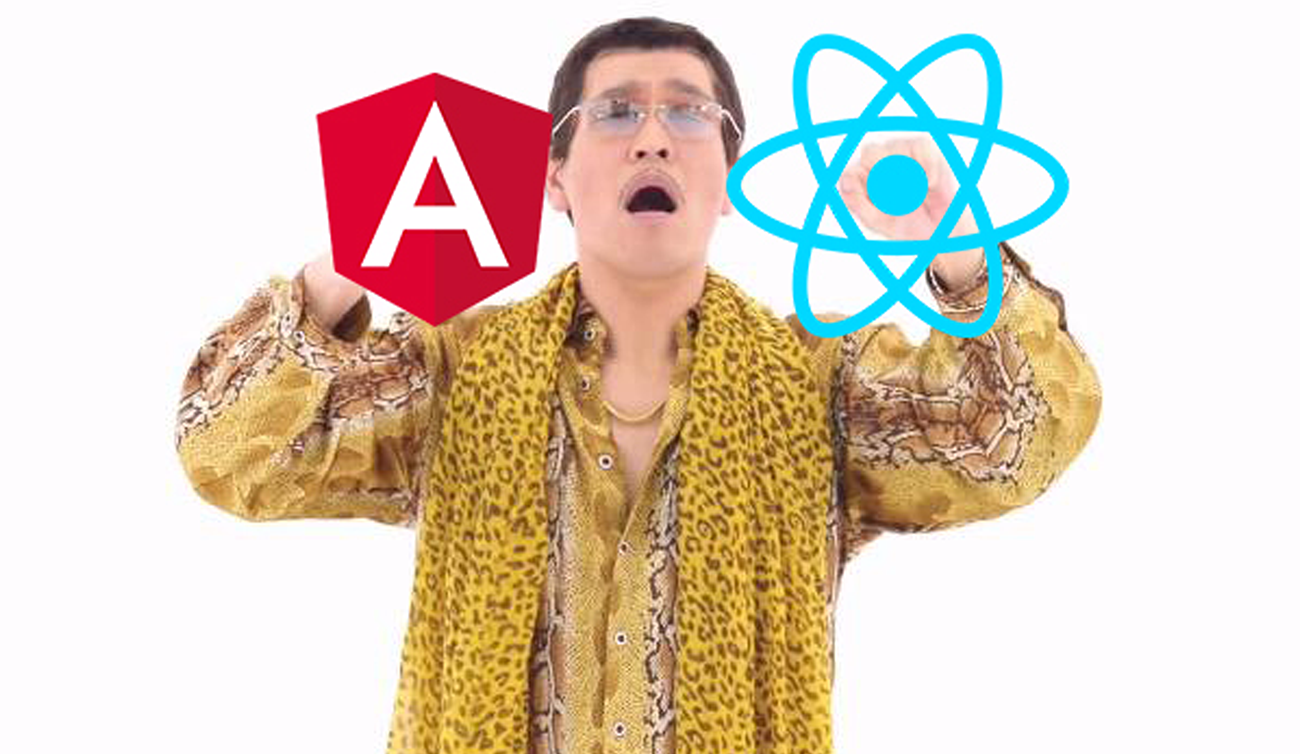Nowadays everything is connected through the internet, we are living in the information age, due to that, the lives of many people have been changing and will continue to change as technology rapidly advances, this is why we must keep in mind the necessity to move at the same pace as for not getting stuck.
Most people have been making their searches on engines such as Bing, Yahoo, MSN, DuckDuckGo, Ask, AOL, Ecosia and the better known of all, Google. Whether for work, leisure, school or any other motive, most of the times we use a search engine to make finding things on the internet easier. Normally people make very generalized searches and they don’t always achieve finding information specific to the things that they needed. At the very least it takes them a bit of work to structure different sentences to the keywords in order to arrive to the expected result. In this blog I’ll show you how to do advanced searches using different techniques in Google.
Searching techniques
Basics searches
The basic searches on Google are those that we all already know, special keywords which are used to get a result, for example:
- Olive oil popeye
- Olive oil
- Peanut butter
- Peanut
It is very simple to carry out this type of searches since it is only necessary to use keywords and reach the expected result.
Advanced searches
To make advanced searches its essential to know the words and special operators Google uses since these will help us make better filters out of our searches. Next, we will see a table with some operators.
| Operator | Purpose | Mixes with other operators? | Can be used alone? |
| intitle:
allintitle: |
Search page title. | Yes/No | Yes |
| Inurl:
allinurl: |
Search URL. | Yes | Yes |
| filetype: | Search specific files. | Yes | No |
| intext:
allintext: |
Search text of page only. | Yes | Yes |
| site: | Search specific site. | Yes | Yes |
| link: | Search for links to pages. | No | Yes |
| inanchor: | Search link anchor text. | Yes | Yes |
| numrange: | Locate number. | Yes | Yes |
| daterange: | Search in date range. | Yes | No |
| author: | Group author search. | Yes | Yes |
| group: | Group name search. | No | Yes |
| insubject: | Group subject search. | Yes | Yes |
| msgid: | Locate a group post by message ID. | No | Yes |
| define: | Search meaning of word. | No | Yes |
| Dash ‘-’ | Exclude whatever follows the dash. | Yes | No |
The use of advanced operators is very simple as long as you pay attention on how to use them. So we can make use of specific searches in Google we’ll see some examples of the use of the operators.
Mainly the use of the operators is as follows:
Operator:search_term
As we can see, there are no blank spaces between operator, colon and search term. There are other types of operators that don’t work alone, that is, they must always be accompanied by another operator in the same search and are not always used with the same syntax as the others, for example, the dash operator ( – ).
Make your first advanced search.
All right, now we know some advanced search operators and we know the syntax with which we can use them, it’s time to put what you’ve learned in practice. Let’s do some searches to see how they work and mix them up a bit.
If we want to make searches on sites which have words or maybe a message in common in the title, we must use the next operator.
Intitle:magmalabs
The search shows us all sites in which “magmalabs” has been written in the title. If we want to make a search in the title with more than one word, for instance, a sentence, we must use quotation marks, for example:
intitle:”Welcome to my site”
Similarly, we can use the “inurl:” operator which, as we’ve already seen helps us make searches on all urls on specific sites as long as we use the operator “site:” or work on some other site with the indexation that Google uses when we don’t specify a site, for example:
Inurl:colima
We can search for “colima” only in the url of sites that end with .com, .mx, .io or any other site type, likewise you can search on a specific site or avoid searches on some other sites like we see now.
inurl:colima site:com
Inurl:colima site:com.mx
inurl:colima site:visitmexico.com
inurl:colima -wikipedia
Another operator that helps us when we make searches is “filetype:”, which can help us search specific types of files with extensions of specific types on some sites, for example, extension files PDF, XLS and TXT in extension sites COM, IO, EDU, and GOV/GOB among others. Knowing how to mix the operators in order to get what we are searching for is important, we’ll see some examples.
filetype:txt site:com
filetype:xls site:com.mx
filetype:pdf site:edu.mx
filetype:pdf site:www.nasa.gov
filetype:pdf site:unam.mx programming
filetype:pdf site:unam.mx programming -java
This is how to use some of Google operators to make advanced searches and get more specific information when we need to find certain things. It should be noted that these are not all the existing operators but in my opinion, these are the most relevant for everyday life.
Conclusion
It is important to have at least basic knowledge of these operators to rely on them on a daily basis in today’s technological world. These operators can make it easier for us make faster searches when we want to reach a specific result and thus avoid creating sentences that are too long for the searches we need.
We must keep in mind that knowing how to do this kind of search is not only useful for the aforementioned but there are also very curious people who like to take this knowledge to the extreme. Here’s is where they begin to inquire and often find themselves getting confidential information from people, sites, and servers among other things to which they’re not supposed to have access to.
My recommendation is… always be careful in the sites which you enter your personal information, even if you think you are inserting information temporarily, as it is very likely that eventually, you forget about it or some web crawler finds it. For that, you must consider secure ways to share your confidential information such as SSH/SCP or encrypted email.
If you want to know more about MagmaLabs, visit us here!